Making Zoom Meetings a Little Less Weird
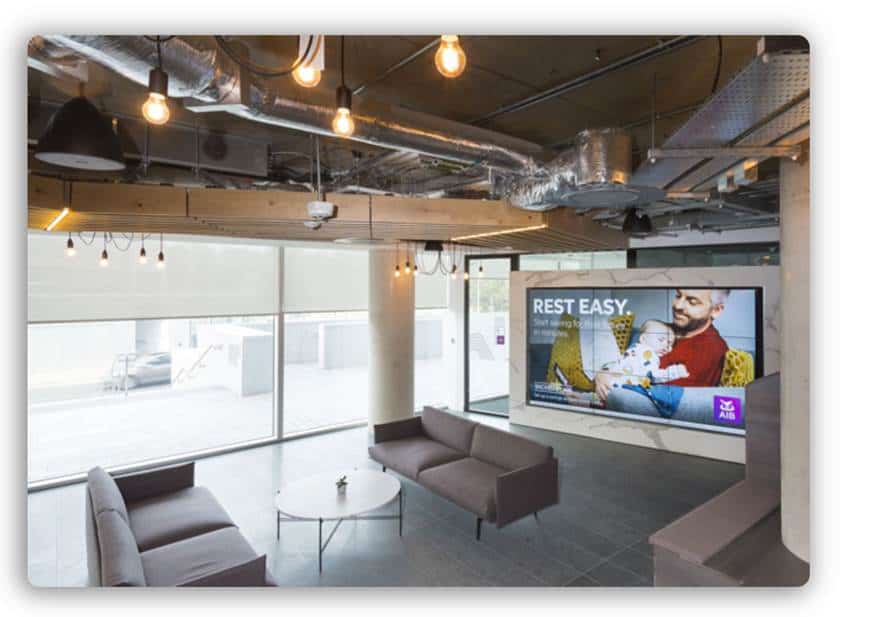
August 22, 2020
Digital Transformation
Together Everywhere
Do you find it difficult to connect with people on a conference call? Here are some tips we found helped for our teams:
- Change your background!
- People probably don’t want to see that pile of laundry behind you, place yourself at the beach or in a forest instead.
Just go to Settings > Virtual Background and select or upload the image you want from there. However, you do have to make sure that your system meets all of the requirements to do so.
- Mute and unmute using the space bar!
- When you are called on to speak, no need for the scramble to find your mic. You can press and hold the spacebar to quickly mute and unmute your mic, right from your keyboard.
- React and interact while you’re on mute with emoji reactions!
- Send a thumbs up or a clapping emoji to communicate without interrupting the meeting. Just go to the reactions tab at the bottom of the meeting screen, choose your emoji, all participants will see it, and it will disappear after 5 seconds. If the meeting organizer enables the nonverbal feedback feature, participants can place an icon such as a raised hand next to their name to communicate. Every participant will be able to see each other’s feedback.
- See everyone in the meeting at once!
- Gallery view let’s you see all participants, not just the person speaking. Go to “Gallery view” in the top right corner. If the meeting has 49 or fewer attendees, you’ll see all of their screens displayed on one page. If there are more, you’ll have the option to move between multiple pages. Change it back by clicking “Speaker view” in that same top right corner.
- Hide the participants who aren’t using video!
- Go to Settings > Video > Meetings, and check ‘hide nonvideo participants’. Now you’ll only be distracted by participants’ dogs and children who wander into view.
- Put a filter on!
- If you don’t feel you’re looking your best, Zoom’s Touch Up My Appearance feature may be for you. ever used beauty mode on your phone’s selfie camera, you know what you’re getting. To turn it on, click the up arrow next to Start Video. Click Video Settings, and under My Video, check the box for Touch Up My Appearance.
- Record your meeting!
- Using the Zoom desktop app, you then upload the recording to your cloud storage such as Google Drive or Dropbox, or a video streaming service such as YouTube or Vimeo. To enable local recording, go to Settings > Recording, and toggle it on. When you’re hosting a Zoom meeting, click the Record icon on the bottom toolbar.
If you want to talk to someone who knows a lot about the hardware and software that can help you connect your various technologies together, to your people and to your building drop a note to stephen.lyons@hereworks.ie
Check out our blog page to keep up to date with us!
Reach out to us today to discover our innovative solutions and discuss your specific needs.
Together we can transform your building into a smart, efficient and sustainable space.
Related news

Talk to
Our

Team
Use the form below to drop us an email, or use the chat function on the bottom right corner to speak with us directly.
Oops! Something went wrong while submitting the form.


.jpg)



%201.png)

